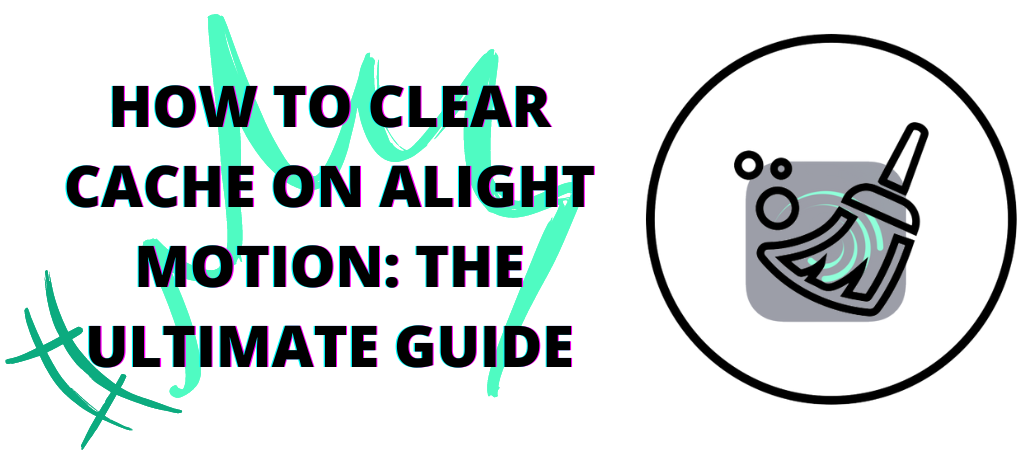Are you having trouble loading videos on Alight Motion? Are your projects taking forever to save? If so, it’s probably because your cache is full. This can be a huge annoyance, but don’t worry, we’re here to help! In this article, we will teach you how to clear the cache on Alight Motion in just a few easy steps. Keep reading for more information!
What is cache and why do you need to clear it on Alight Motion?
The cache is a type of memory where data is stored temporarily. When you use apps like Alight Motion, the cache is created in order to help the app run more smoothly. However, over time this cache can become full and start to cause problems. That’s why it’s important to clear your cache every so often, to prevent these issues from happening.
How to clear the cache on Alight Motion?
You know how important it is to keep your cache clear. A full cache can cause all sorts of problems, from slow loading times to crashes and lags fixation. That’s why we’ve put together this quick and easy guide on how to clear your cache on Alight Motion.
Method: By App
The first thing you need to do is open up the app and go to the project settings menu. Once you’re there, tap on the “Clear Cache” button. This will remove all of the cached data from your project, freeing up memory and making it run more smoothly.
Method: By Phone settings
If you want to clear the cache for all of your apps, not just Alight Motion, you can do so through your phone’s settings menu. Simply go to “Settings > Apps > Alight Motion” and tap on the “Clear Cache” button. This will remove all of the cached data from your app, freeing up memory and making it run more smoothly.
Tips for avoiding clutter and keeping your cache cleared
Now that you know how to clear your cache, it’s important to know how to avoid filling it up in the first place. Here are a few tips:
- Only download and keep projects that you need. If you have projects that you’re no longer working on, delete them from your device to free up space.
- Regularly clear your cache. As we mentioned before, it’s a good idea to clear your cache every so often to prevent problems.
- Avoid using too many apps at once. When you have too many apps open, it can slow down your device and cause problems. So, try to close any apps that you’re not using.
Final Words
We hope this article has helped you learn how to clear your cache on Alight Motion. By following the steps in this guide, you can prevent issues like slow loading times and crashes. If you have any other questions or concerns, you can search for them on our website or reach us through contacting us page.